Project settings
Configuring your project information
Projects in Userowl are a way to organize your work. You can create different projects for each application you develop or you can split your environments with different projects.
To modify your project information go to Project Settings > General page.
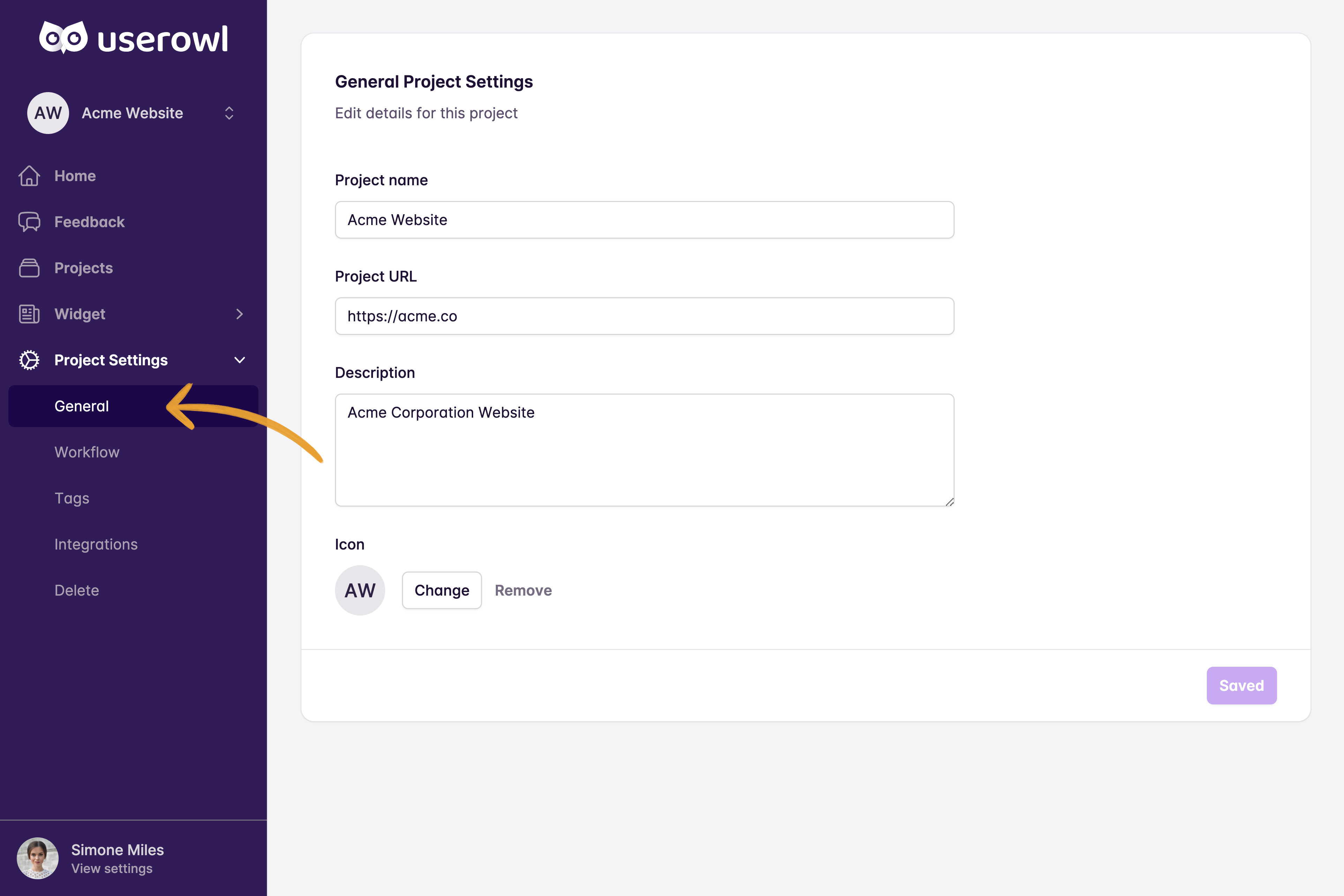
In this page you can modify project information below:
- Project name: A name to distinguish your project, such as 'Acme Web App', 'My App Dev' or 'my-website-staging'.
- Project URL: URL of the web application or website associated with the project. This field is for reference only and has no functional impact.
- Description: A brief description of the project for future reference.
To reflect changes to your project press Save.
On Project Settings > General page, you can review and update project details whenever you want. You can also upload a logo to be used as the icon for your project.
To upload an icon:
- Press Change on the icon section.

- Select a image file from your computer. Supported formats are: jpg, jpeg, png, gif, webp.
- Adjust the logo to fit in the circle by zooming in/out with your touch-bar or the slider below. You can also pan your logo to fit in the center. Then press Confirm to finish.

- Press Save to reflect changes to your project.